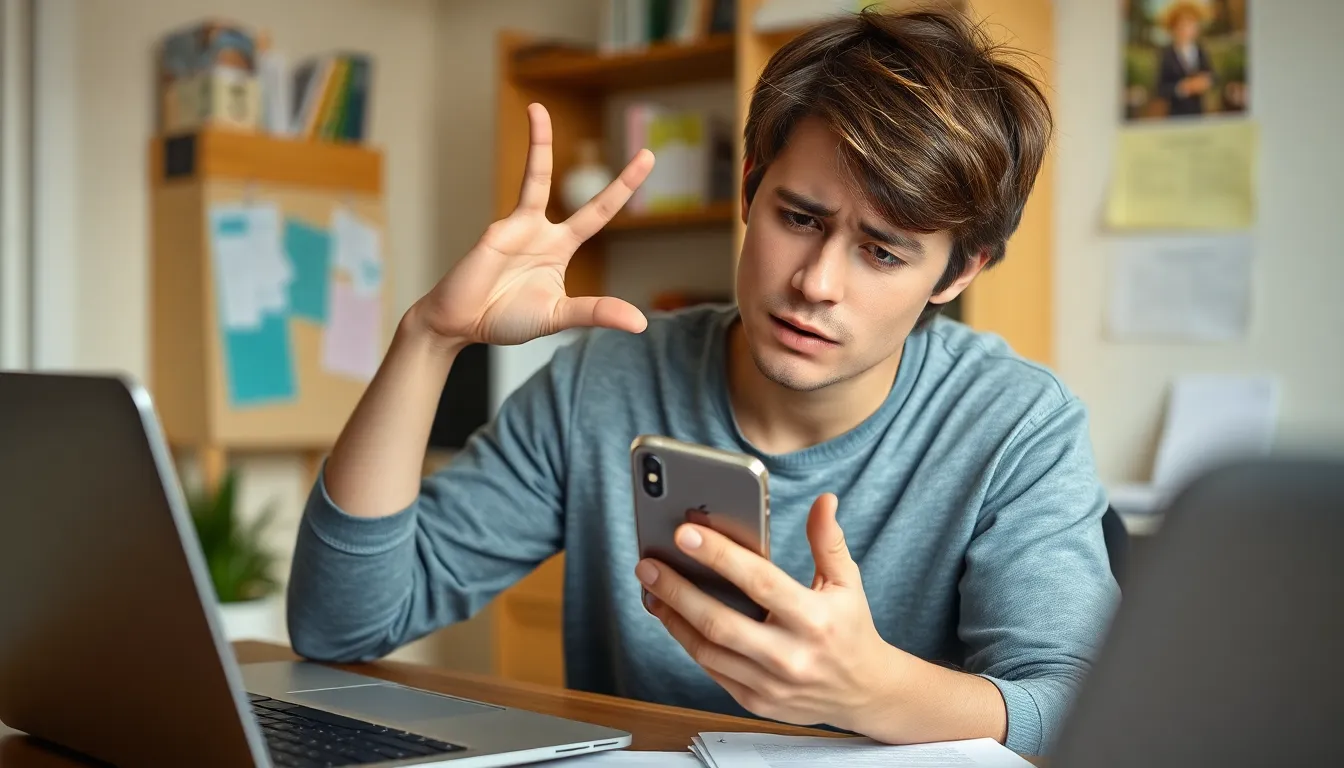Imagine this: you’re all set for a virtual catch-up with your friend, but when you hit that FaceTime button, it’s like trying to call a ghost. Frustrating, right? If you’ve ever found yourself staring at your screen wondering why you can’t FaceTime another iPhone, you’re not alone. This quirky tech hiccup has baffled many, leaving users scratching their heads and questioning their phone’s sanity.
In a world where connecting with loved ones should be as easy as pie, these mysterious FaceTime failures can feel like a cosmic joke. But fear not! There’s a method to this madness, and understanding the reasons behind these glitches can save you from future tech tantrums. Buckle up as we dive into the bizarre reasons your FaceTime might be playing hard to get.
Table of Contents
ToggleCommon Reasons Behind FaceTime Issues
Several factors contribute to difficulties in connecting via FaceTime. Users often face issues due to network connectivity or software compatibility.
Network Connectivity Problems
Connection issues often stem from weak or unstable Wi-Fi networks. Poor signal strength interferes with the ability to connect to FaceTime calls. Alternatively, cellular data problems can inhibit calls when Wi-Fi is unavailable. Users should check their network settings and ensure the correct network is selected. Restarting the router can also help restore connectivity. A speed test may reveal if the internet connection meets the minimum requirements for FaceTime.
Software Compatibility
Using outdated software prevents successful FaceTime calls. Compatibility issues arise when one device operates on an older iOS version than the other. Regularly updating devices ensures access to the latest features and bug fixes. Checking for software updates can resolve many connectivity issues. Apple’s FaceTime also requires specific settings enabled for successful calls, including Apple ID verification. Ensuring all devices are compliant with software standards promotes smoother interactions.
Troubleshooting Steps for FaceTime
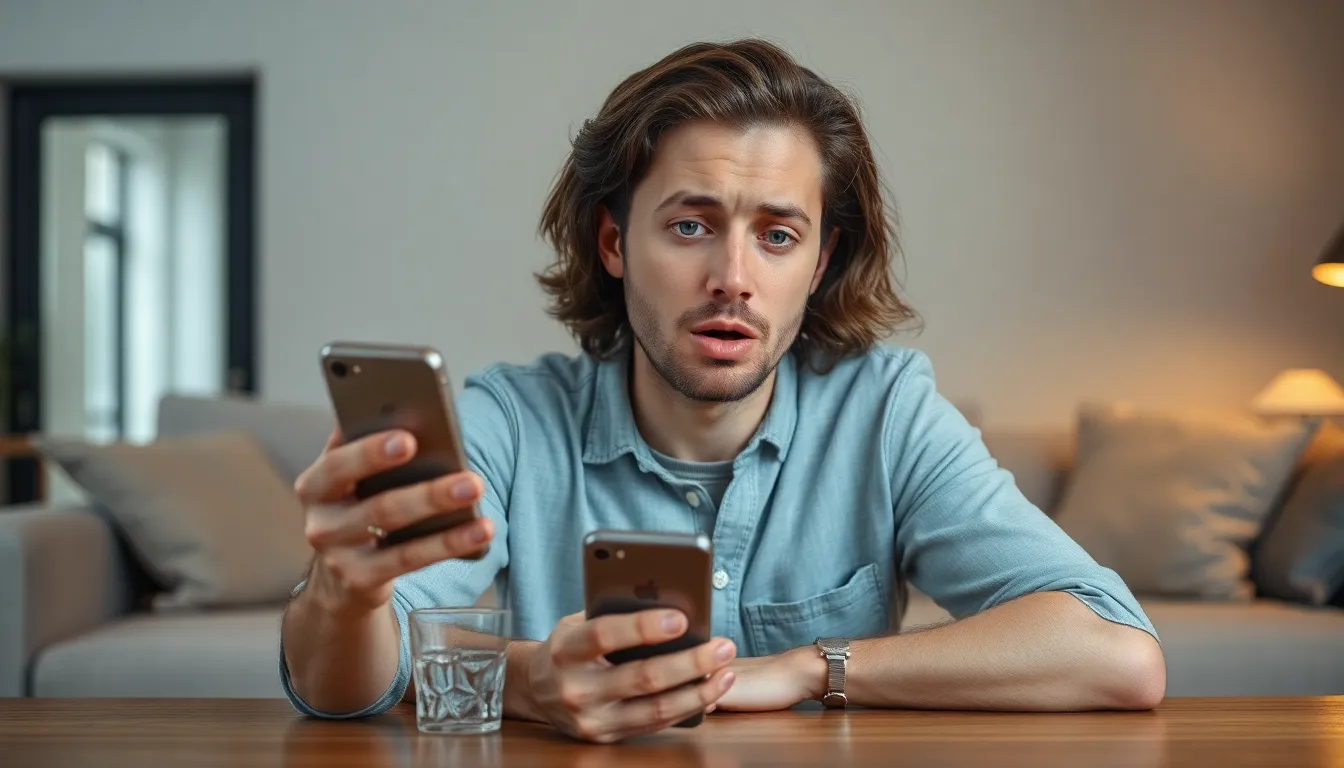
Users encountering FaceTime issues can follow these troubleshooting steps for resolution.
Checking Your Settings
Verify your FaceTime settings first. Open the Settings app, select FaceTime, and ensure that the feature is enabled. Make sure the correct Apple ID is logged in; this can affect connection capabilities. Check if the “iPhone Cellular Calls” option is turned on for seamless connection between devices. Another important aspect is to confirm that both cellular data and Wi-Fi are enabled, as FaceTime relies on both for optimal performance. Settings for “Do Not Disturb” may also impede incoming calls, so ensure this feature is disabled during troubleshooting.
Updating Your Device
Keeping your device updated significantly improves FaceTime functionality. Navigate to the Settings app and select General, then tap Software Update to check for available updates. Users should install any pending updates to ensure the device runs the latest iOS version, which provides essential bug fixes and compatibility enhancements. Regular updates not only enhance performance but also incorporate essential security improvements, making the connection more reliable. Users should restart their devices after updates to finalize the installation process.
Understanding Apple ID Restrictions
Apple ID restrictions often explain why someone can’t connect via FaceTime. These restrictions may stem from account settings or age-related limitations.
Using the Correct Apple ID
Using the right Apple ID is essential for FaceTime connectivity. Each device must log into the same Apple ID for calls to be successful. A mismatch can prevent any communication. Users should ensure that both parties are using the correct Apple ID linked to active FaceTime accounts. Checking Apple ID settings can prevent confusion and facilitate calls.
Age Restrictions and Permissions
Age restrictions may impact FaceTime access. Apple enforces specific age limits on accounts, requiring parental permission for users younger than 13. Without proper permissions, kids may find FaceTime access restricted. Parents should review Family Sharing settings to manage children’s accounts effectively. Adjusting these settings can enhance communication opportunities while adhering to Apple’s policies.
Alternative Solutions
Exploring alternative solutions can provide effective ways to connect when FaceTime fails.
Using Other Video Calling Apps
Different video calling apps offer users viable options. Apps like Zoom, Skype, and Google Meet facilitate video calls on various devices. Users can easily download these applications from the App Store or Play Store. Many of these platforms support group calls and screen sharing, enhancing the user experience. Switching to these alternatives often results in better connectivity and additional features. Choosing an app that fits specific needs can help maintain communication without the hassle of FaceTime issues.
Contacting Apple Support
Reaching out to Apple Support serves as another solution for persistent FaceTime problems. Users can visit Apple’s official website or use the Apple Support app for assistance. A variety of options, including chat, phone support, and in-store appointments, are available. Describing specific issues in detail often leads to more effective troubleshooting. Apple technicians can guide users through advanced solutions or check for underlying device problems. Taking this step can expedite resolution and restore the ability to connect seamlessly on FaceTime.
Experiencing difficulties with FaceTime can be frustrating but understanding the underlying issues can make a significant difference. By addressing network connectivity and ensuring software compatibility users can enhance their chances of successful calls.
Regularly checking settings and keeping devices updated plays a crucial role in maintaining smooth communication. For those who still face challenges alternative video calling apps offer viable solutions. Whether it’s reaching out to Apple Support or exploring other platforms there’s always a way to stay connected.