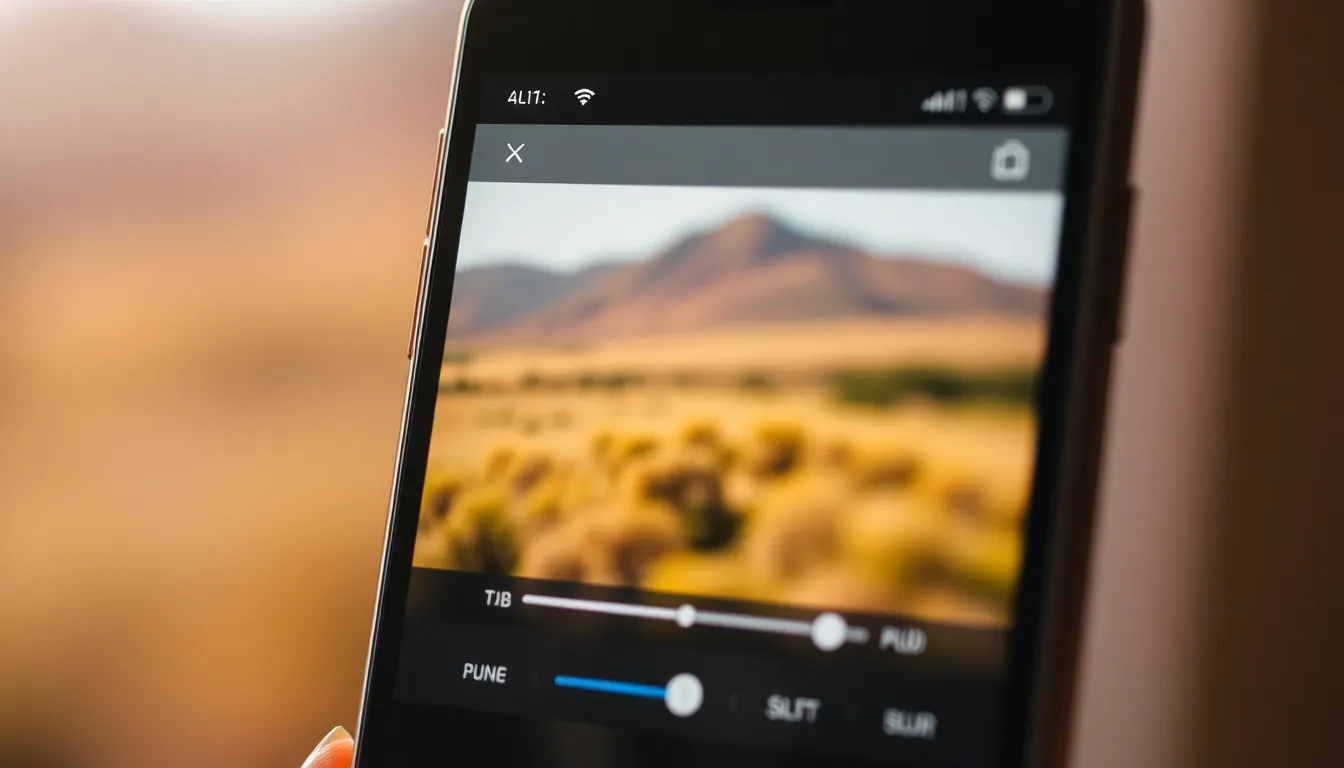In a world where everyone’s a photographer, sometimes a little blur can be a blessing in disguise. Whether it’s to hide that unflattering double chin or to add a dreamy effect to your sunset pic, blurring photos on an iPhone can elevate your photography game. It’s like giving your images a soft focus filter without the need for a fancy camera or a degree in art!
Table of Contents
ToggleOverview Of Blurring Photos On iPhone
Blurring photos on an iPhone offers a simple way to enhance images. This technique can effectively hide distractions and focus attention on the main subject. Various built-in features in the iPhone photo editing tools facilitate this process.
The Photo app includes a robust toolset allowing users to apply blur effects easily. For portrait-style photos, adjusting background blur can create an appealing depth of field. This effect draws the viewer’s eye to the subject while softening the background.
Using third-party applications expands blurring options significantly. Numerous apps, such as Snapseed or AfterFocus, provide customizable blur effects. Users can choose from radial, linear, or Gaussian blur styles to suit their artistic vision.
Editing photos on an iPhone is user-friendly, even for those lacking technical skills. It takes just a few taps to apply a blur effect. Adjusting the intensity of the blur effect allows for more flexibility.
More experienced photographers can explore manual settings for advanced blurring. Using tools that enable selective focus can yield professional-looking results. Blurred edges around subjects can add an elegant finish to photos.
Apps and editing features enhance creativity by allowing users to experiment with different styles. Blurring elements can evoke specific emotions or themes in photographs. This versatility makes blurring a popular editing choice for various types of images.
Blurring photos on an iPhone is an accessible editing technique. With built-in tools and third-party app options, anyone can achieve stunning results. Users can elevate their photography and express creativity effectively.
Built-In Photo Editing Features

The iPhone offers powerful built-in photo editing features. Users can easily blur photos to enhance their visual appeal through the Photos app.
Using The Photos App
This app includes a straightforward editing suite. To begin, open the desired photo, then tap “Edit.” Select the “Adjust” option, where the user can explore various filters, including the blur effect. It’s simple to apply this feature; just slide the intensity to achieve the perfect look. Easy access makes it a favorite for beginners and experienced photographers alike. The adjustments can be fine-tuned until the desired outcome is reached, enhancing the overall aesthetics of the image.
Adjusting Focus And Depth
Adjusting focus and depth adds a professional touch to images. Users can create a depth-of-field effect that isolates the subject. This feature works best in portraits, where blurring the background enhances focus on the model. By utilizing the “Portrait” mode, the iPhone automatically identifies subjects and blurs the surroundings. Control over the depth effect can be achieved by adjusting the slider, allowing for precise customization. Mastering this technique elevates photos, providing stunning results without needing advanced skills or equipment.
Third-Party Apps For Blurring
Third-party apps can enhance the blurring experience on iPhones. Many developers offer specialized features for users seeking more control and options.
Popular Apps To Consider
Several popular apps provide excellent blurring capabilities. Snapseed stands out due to its selective blur tools. AfterFocus allows users to create artistic blur effects with ease. PicsArt also offers a range of filters, including customizable blur options. Blur Photo Editor focuses solely on blurring, catering to various needs. Lightroom features advanced tools, enhancing photos significantly. Each app presents unique features that cater to different editing styles and user preferences.
Features To Look For
Look for specific features when selecting a blurring app. Adjustable intensity allows users to control the strength of the blur effect. Selective blurring enables focusing on specific areas of the image while leaving others clear. Layering options can help users combine multiple blur effects for more dynamic results. User-friendly interface ensures that all skill levels can navigate the app easily. Export options should also be considered for saving images in high quality. Prioritizing these features can significantly improve the overall editing experience.
Tips For Effective Blurring
Blurring can enhance photos when applied thoughtfully. Proper techniques ensure a polished, natural result.
Achieving A Natural Look
To achieve a natural look, it’s essential to match the blur effect with the photo’s context. Keeping the blur subtle maintains the viewer’s focus. Adjusting the intensity allows for a smooth transition between focused and blurred areas. Utilizing the iPhone’s editing tools simplifies this process, letting users enhance portraits without prominent distractions. Experiment with different areas of focus to create depth without overwhelming the main subject. A gentle blur around the edges often creates a pleasing softness, accentuating the central features of the image.
Avoiding Over-Editing
Over-editing can detract from a photo’s appeal. Keep adjustments subtle and mindful of the overall composition. Using too much blur can make images appear artificial or unappealing. It’s vital to review the edited image to ensure the effect enhances rather than dominates. Striking a balance between sharpness and blur ensures the image retains its integrity. Consider taking breaks during editing to maintain fresh perspectives on changes made. Prioritizing quality over quantity, along with consistent evaluations, preserves the artistic value in enhanced photographs.
Blurring photos on an iPhone opens up a world of creative possibilities. With the built-in tools in the Photos app and various third-party applications, users can easily enhance their images and achieve professional-looking results. Whether it’s to minimize distractions or to create a captivating depth of field, the blur effect can significantly elevate the quality of photos.
By experimenting with different intensities and techniques, users can find the perfect balance that complements their style. Remember to keep the edits subtle and mindful of the overall composition. With practice and exploration, anyone can master the art of blurring, making their photography more engaging and visually appealing.