In a world where unwanted calls can interrupt your peace, knowing how to block a phone number on an iPhone is like having a secret weapon in your pocket. Whether it’s the persistent telemarketer or that friend who just can’t take a hint, a few taps can save your sanity.
Imagine a life free from those annoying pings and rings. With just a few simple steps, you can reclaim your phone and enjoy uninterrupted moments. Plus, who doesn’t want to feel like a tech-savvy ninja, effortlessly swiping away distractions? Get ready to take control of your incoming calls and make your iPhone work for you.
Table of Contents
ToggleOverview of Phone Number Blocking
Blocking a phone number on an iPhone provides instant relief from unwanted calls. Users appreciate the ability to eliminate interruptions from telemarketers or unwanted contacts. The process, while simple, significantly enhances a user’s phone experience.
Different methods exist for blocking numbers on iPhones. Users can block numbers directly from recent calls or messages. Accessing the contact’s information lets users choose the option to block them easily.
Notifications don’t appear when a blocked number attempts to reach the user. This feature allows for uninterrupted peace of mind. Additionally, users can view blocked numbers in their settings, which allows for easy management of unwanted contacts.
Over time, users might notice a reduction in unwanted calls. Tracking the number of interruptions before and after blocking can show significant improvements. Maintaining this peace requires vigilance but provides a more enjoyable phone experience overall.
Embracing phone number blocking can lead to greater control over one’s communication environment. Users who actively manage their call settings enjoy an effective approach to maintaining a distraction-free lifestyle.
Steps to Block a Phone Number on iPhone
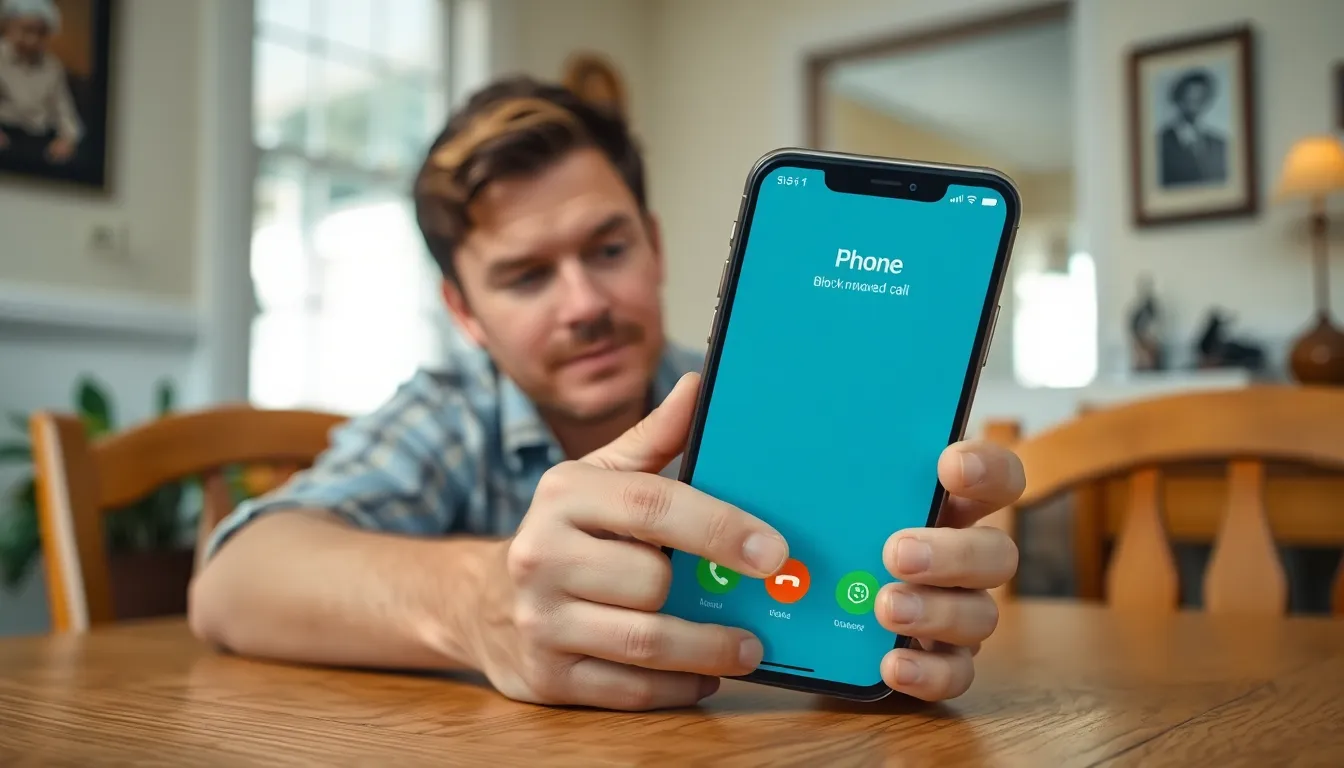
Blocking a phone number on an iPhone is straightforward. Various methods allow users to gain control over unwanted calls.
Using the Phone App
Access the Phone app to begin the blocking process. Tap on the “Recents” or “Contacts” tab for easy navigation. Locate the number you wish to block. Once found, tap the small “i” icon next to the contact or number. Scroll down to select “Block this Caller.” Confirm the selection to finalize the block. This method works instantly, ensuring the blocked number can no longer reach the user.
Using Settings
Navigate to the Settings app to block a number through device settings. Scroll down to find “Phone” and tap on it. Select “Blocked Contacts” for the current list of blocked numbers. Choose “Add New” to input a new number. This can be done by selecting it from contacts or entering it manually. It remains effective and allows users to manage their blocking list comprehensively within the settings menu.
Managing Blocked Numbers
Managing blocked numbers on an iPhone allows users to maintain a clean calling experience. This process ensures unwanted calls remain distant while offering a straightforward method for oversight.
Viewing Blocked Numbers
Users can easily see blocked numbers by navigating to Settings, selecting Phone, and tapping Blocked Contacts. A list appears, displaying all numbers currently blocked. It helps users keep track of unwanted contacts, making it simple to verify entries. Each number’s presence in this list signifies a successful blocking action, reassuring the user that interruptions from specific callers cease. Frequent checks may enhance peace of mind when engaging with incoming calls.
Unblocking a Number
Unblocking a number is just as simple. In the Blocked Contacts section, users can swipe left on a specific contact’s entry and tap Unblock. Another option involves tapping Edit in the upper right corner, selecting the red minus icon next to the number, then confirming the action. Effortlessly returning a previously blocked contact allows re-establishing communication when necessary. Maintaining control over blocked numbers instills confidence in managing personal contact preferences.
Alternative Methods to Block Spam Calls
Utilizing settings in the Phone app offers additional options for blocking spam calls. Enable Silence Unknown Callers to automatically send calls from numbers not in contacts directly to voicemail. This method provides an efficient way to avoid interruptions from telemarketers.
Third-party apps serve as another effective choice for blocking unwanted calls. Many apps, like Truecaller and Hiya, can identify spam numbers and automatically reject them. Users can customize settings in these apps to tailor their blocking preferences according to their needs or desired levels of protection.
Reporting unwanted calls enhances efforts to reduce spam. Users can report numbers to their carrier or through apps specifically designed for this purpose. Carriers often implement measures to filter out reported spam numbers while apps update their databases with user-generated feedback.
Some users may opt for carrier services to block spam calls. Major carriers provide call-blocking features that can block specific numbers or unwanted calls in bulk. These services usually require a subscription but can significantly decrease the volume of annoying calls.
Setting Do Not Disturb can also help attendees of important events. With this feature, users can only receive calls from contacts during designated times, ensuring focused and uninterrupted communication. Personalized exceptions allow selected contacts to bypass this setting.
Combining different methods increases effectiveness against spam calls. Users can implement Silence Unknown Callers while also using a third-party app or reporting unwanted numbers. Together, these strategies create a comprehensive approach to maintaining a distraction-free experience.
Blocking unwanted phone numbers on an iPhone is a straightforward process that significantly enhances the user experience. By taking control of incoming calls, users can enjoy a more peaceful communication environment. The various methods available empower individuals to customize their phone settings according to their preferences.
Managing blocked contacts is equally simple and ensures that users can easily adjust their blocking list as needed. With options like “Silence Unknown Callers” and third-party apps, users have multiple tools at their disposal to combat spam and unwanted interruptions.
Embracing these features not only fosters a distraction-free lifestyle but also instills confidence in users as they navigate their phone interactions. Taking these steps allows anyone to reclaim their time and focus on what truly matters.




