Text shortcuts on an iPhone are like secret handshakes for your fingers. They save time and make typing feel like a breeze. But what happens when those shortcuts turn into a game of charades? Maybe you typed “LOL” but your phone decided you meant “Lemon Oranges Lollipops.” Yikes!
Fear not, because changing those pesky text shortcuts is easier than finding a cat video on the internet. With just a few taps, you can transform your iPhone into a personalized texting machine that speaks your language. Whether you want to correct those autocorrect blunders or create shortcuts for your favorite phrases, this guide has got you covered. Get ready to take control of your texting game and say goodbye to the confusion.
Table of Contents
ToggleUnderstanding Text Shortcuts on iPhone
Text shortcuts enhance typing efficiency on an iPhone. Users create customized shortcuts for common phrases, making communication faster and clearer.
What Are Text Shortcuts?
Text shortcuts are abbreviations that expand into longer phrases when typed. For example, entering “omw” can automatically turn into “on my way.” These clever tools save time and reduce repetitive typing. Users can access and modify these shortcuts through the iPhone’s keyboard settings. Different users might create distinct shortcuts based on their unique communication styles.
Benefits of Using Text Shortcuts
Utilizing text shortcuts leads to significant time savings during texting. Frequent senders of similar messages often find it easier to rely on shortcuts for speed. Shortcuts also help eliminate typing errors, fostering clearer communication. Many individuals use them for addressing common phrases or frequently used email signatures. Customizing shortcuts to fit personal needs ensures a tailored texting experience, enhancing overall messaging efficiency.
How to Access Text Shortcuts Settings
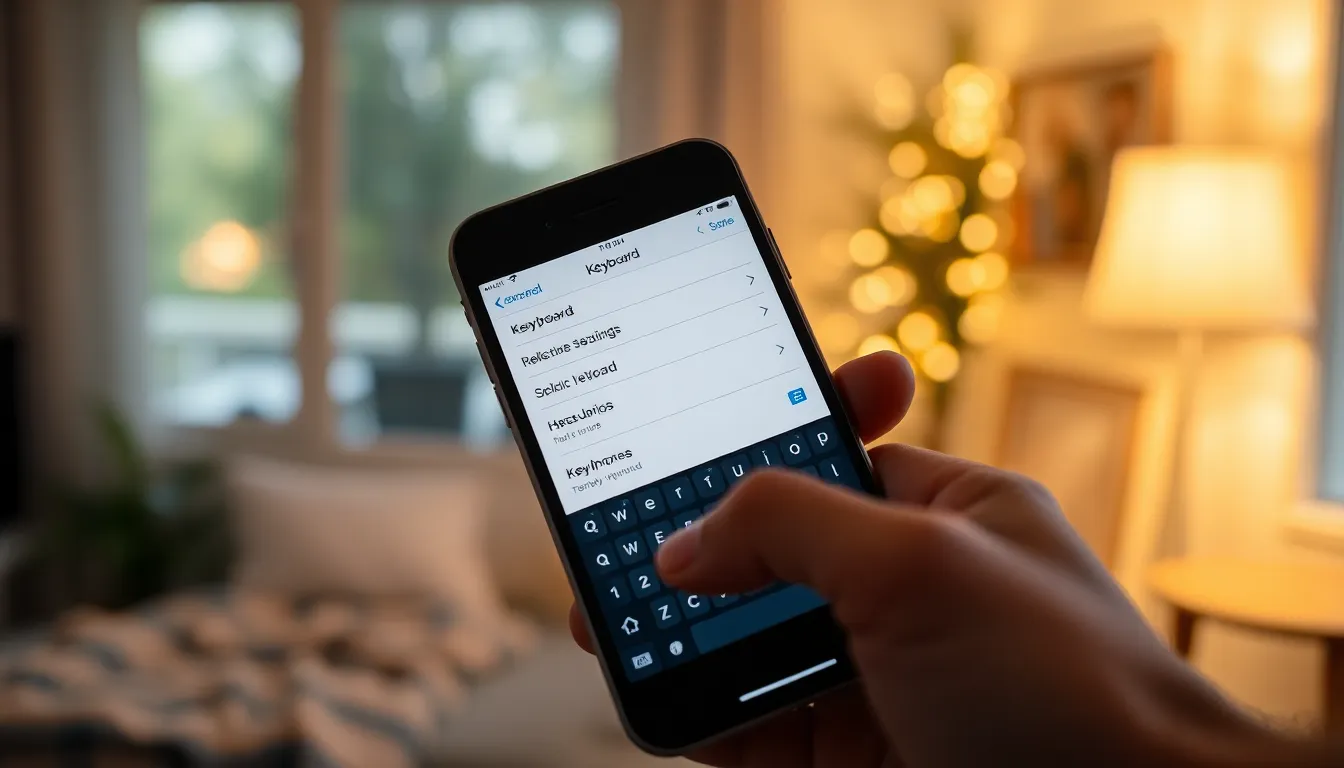
Adjusting text shortcuts on an iPhone requires accessing specific settings. This process allows users to personalize their texting experience efficiently.
Navigating to Keyboard Settings
Start by opening the “Settings” app on the iPhone. Scroll down and select “General.” From there, tap on “Keyboard” to enter the keyboard settings. Look for various options related to typing, including predictive text and auto-correction. Adjust these settings according to personal preferences for an enhanced typing experience.
Finding the Text Replacement Option
Within the Keyboard settings, locate the “Text Replacement” option. This section displays existing shortcuts and allows users to add new ones. Tap the “+” icon to create a new text shortcut if needed. Enter the phrase to replace and the shortcut abbreviation. Save the changes for instant access to the personalized text shortcuts during messaging.
Creating a New Text Shortcut
Creating a new text shortcut takes just a few simple steps. Users can streamline their messaging by customizing phrases, making communication quicker and more efficient.
Entering the Phrase and Shortcut
To start, users should open the “Settings” app on their iPhone. Next, they need to select “General,” then tap on “Keyboard” to access the keyboard settings. Within this menu, they can find “Text Replacement.” Users should tap the “+” icon to add a new shortcut. In the “Phrase” field, they enter the full text they want to use, such as “I’ll be there soon.” In the “Shortcut” field, they input a simple abbreviation like “ibts.” This combination transforms a quick tap into a comprehensive message, enhancing messaging efficiency.
Saving Your New Shortcut
After entering the shortcut, saving it is essential. Users simply tap “Save” in the upper right corner. This action finalizes the new text shortcut, integrating it into the keyboard system. Instant access to personalized phrases improves overall messaging experience. Users can repeat this process to create additional shortcuts whenever necessary. By doing this, they customize their texting style effectively, allowing smoother and more efficient communication on the go.
Editing or Deleting Existing Shortcuts
Editing or deleting text shortcuts on an iPhone is straightforward. Users can make adjustments to enhance their texting experience.
Steps to Edit a Shortcut
To edit a shortcut, access the “Settings” app and select “General.” Next, navigate to “Keyboard” and tap on “Text Replacement.” A list of existing shortcuts appears. Choose the specific shortcut to modify and tap on it. Users can change the phrase or the abbreviation directly in the provided fields. After making changes, ensure to tap “Save” to apply the edits. This process keeps shortcuts up to date and relevant.
Steps to Delete a Shortcut
Deleting a shortcut is similarly simple. Open the “Settings” app again, pick “General,” and go to “Keyboard.” Tap “Text Replacement” to view all shortcuts. Select the shortcut intended for deletion. A prompt appears, allowing users to delete it with a convenient tap on “Delete.” This action removes the shortcut, maintaining a clutter-free list for more efficient texting.
Troubleshooting Common Issues
Text shortcuts on an iPhone may sometimes experience issues that hinder their functionality. Identifying problems quickly is essential for maintaining an efficient texting experience.
Shortcuts Not Working
Sometimes, users notice that their shortcuts don’t trigger at all. Confirm that the shortcuts are entered correctly in the “Text Replacement” menu. Additionally, check if the intended shortcuts conflict with other settings, like predictive text. Other times, a quick restart of the device resolves temporary glitches. If the issue persists after troubleshooting, deleting and recreating the shortcut may help restore functionality.
Syncing Issues with Other Devices
Syncing issues can arise if shortcuts don’t appear on other devices. First, ensure that iCloud is enabled for notes and keyboard data. Go to “Settings,” tap your name, then select “iCloud” to verify that the option is turned on. Other devices should sync automatically, but sometimes manual intervention is required. Switching off iCloud for a moment and turning it back on can prompt a refresh. After taking these steps, shortcuts should sync properly across devices, maintaining a seamless texting experience.
Changing text shortcuts on an iPhone can significantly enhance the way users communicate. By personalizing these shortcuts, they can save time and minimize typing errors. The process is straightforward and allows for a tailored texting experience that meets individual needs.
With just a few taps, users can create new shortcuts or edit existing ones to ensure their messaging remains efficient and relevant. Troubleshooting common issues is also manageable, ensuring that shortcuts work seamlessly across devices. Embracing this feature can transform how users interact with their iPhones, making texting quicker and more enjoyable.




