In a world where silence is golden, knowing how to put your iPhone 12 on vibrate can save you from some truly awkward moments. Picture this: you’re in a meeting, trying to impress your boss, and suddenly your phone blasts that catchy ringtone you thought you’d muted. Yikes! Thankfully, switching to vibrate mode is a quick fix that’ll keep you in the good graces of your colleagues.
Table of Contents
ToggleUnderstanding Vibrate Mode
Vibrate mode serves as an essential feature for any iPhone 12 user. Activating this mode allows the device to notify users discreetly without disturbing others nearby.
What Is Vibrate Mode?
Vibrate mode silences ringtones while enabling the device to alert users through vibrations. This setting is particularly useful in situations where sound is inappropriate but staying connected remains important. The iPhone 12 features a dedicated vibrate function, allowing users to receive notifications through tactile feedback. It operates using the phone’s internal vibration motor, which creates buzzes or shakes in response to alerts.
When to Use Vibrate Mode
Using vibrate mode is ideal in several scenarios. Meetings, classrooms, and public spaces often require silence to maintain decorum. Social events also benefit from this feature, allowing users to stay reachable without interruptions. During travel, vibrate mode helps avoid potential disturbances in quiet environments like libraries or theaters. Users can enjoy peace of mind, knowing they won’t miss important messages or calls even in silent situations.
Methods to Put iPhone 12 on Vibrate
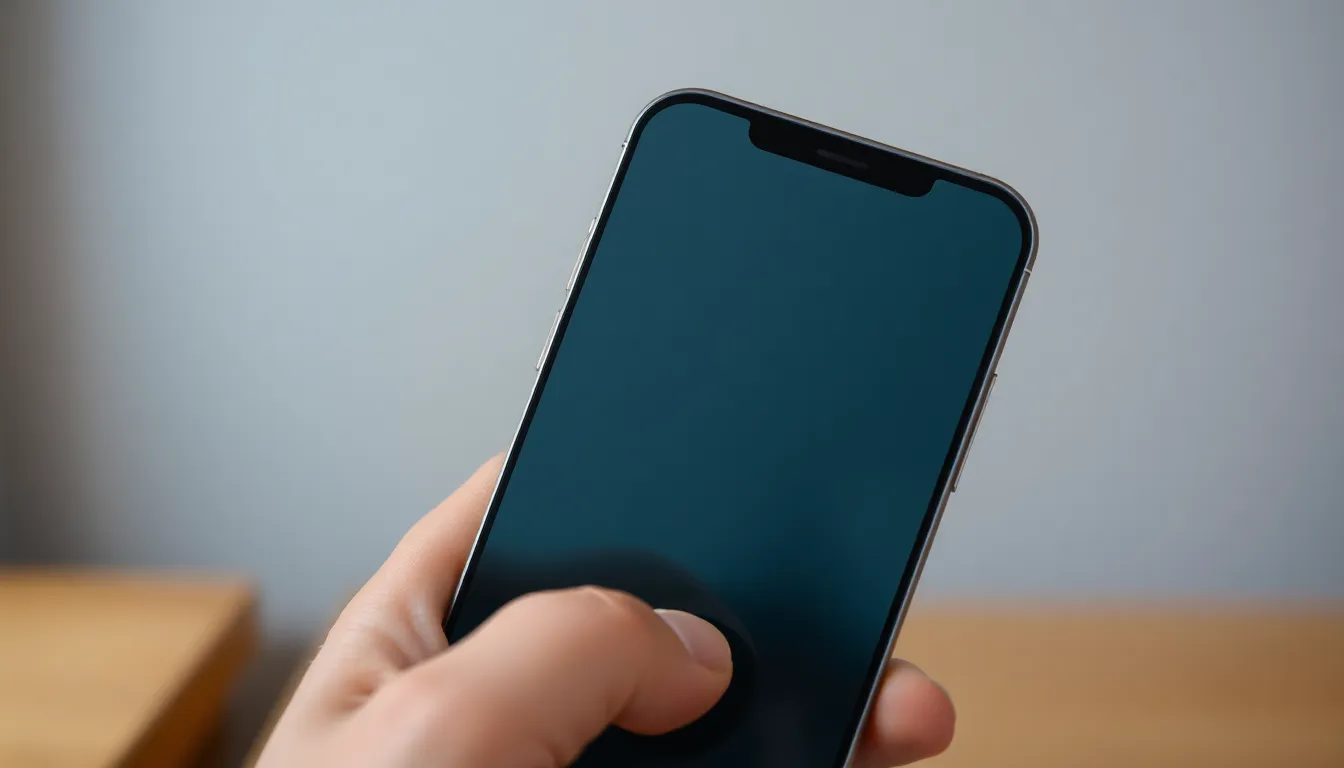
Users can easily put their iPhone 12 on vibrate using several methods. Each method provides a quick solution for silencing notifications while staying connected.
Using the Ring/Silent Switch
Flipping the Ring/Silent switch provides a rapid way to enable vibrate mode. Located on the left side of the iPhone 12, this small switch may appear unassuming but plays a crucial role. When users push the switch towards the back of the device, it activates silent mode, allowing notifications to vibrate instead of ringing. An orange indicator displays when the phone is in silent mode. This method is a favorite for those wanting immediate silence during meetings or quiet environments.
Adjusting Settings in the Control Center
Accessing the Control Center allows for quick vibrate mode adjustments. Users can swipe down from the top-right corner of the screen to launch this feature. Once visible, tapping the bell icon mutes all sounds, switching the phone to vibrate mode. This option works well in settings requiring discretion, such as conferences or classrooms. With just a couple of taps, users can maintain professionalism while still receiving incoming alerts.
Changing Settings in the Sound Menu
Navigating to the Sound menu offers another approach for enabling vibrate mode. Users should open the Settings app and select the “Sounds & Haptics” option. Here, they can activate “Vibrate on Ring” and “Vibrate on Silent.” These options ensure the iPhone 12 vibrates for notifications regardless of its ring status. Adjusting settings in this menu proves beneficial for managing personalized alerts in various scenarios. Users can tailor their preferences, promoting a balance between staying informed and maintaining quiet surroundings.
Troubleshooting Vibrate Issues
Users may encounter issues with vibrate mode on their iPhone 12. Addressing these problems quickly improves the experience.
Common Problems with Vibrate Mode
One frequent issue involves the device vibrating only intermittently. Sometimes, users fail to feel vibrations due to low battery levels. Additionally, notifications may not vibrate if the device settings aren’t adjusted correctly. Users might overlook enabling “Vibrate on Ring” and “Vibrate on Silent” in the Sound menu. In some cases, physical obstruction from cases or covers affects how vibrations are felt.
Solutions for Vibrate Malfunctions
First, check the battery level and ensure it’s sufficiently charged. Adjusting settings in the Sound menu resolves issues for some users. To do this, navigate to Settings, then Sound and Haptics, ensuring both vibration options are enabled. Restarting the device often resets functionalities and resolves issues. If problems persist, resetting all settings might help restore vibrate functionality. Lastly, contacting Apple Support for hardware evaluation becomes essential if none of the solutions work.
Tips for Optimizing Notifications
Optimizing notifications enhances the iPhone 12 experience. Customization of vibrations and app notifications allows for a more tailored approach.
Customizing Vibration Patterns
Vibration patterns can help distinguish notifications. Users can set unique vibrations for different contacts or apps. To do this, navigate to the Contacts app, select a contact, and tap “Edit.” This option includes “Vibration,” where various patterns are available for selection. Custom vibrations make it easier to identify calls or messages without looking at the screen. Some may prefer a strong buzz for important contacts, while subtle vibrations suit casual chats.
Managing App Notifications
App notifications require careful management for an organized experience. Access the Settings app, then select “Notifications” to view all installed apps. Here, users can customize alert styles, sounds, and badges per app. Critical apps may need immediate attention, while others can remain silent. Prioritizing notifications this way reduces disruptions and maintains focus. Users also benefit from enabling or disabling notifications based on personal preferences or specific situations.
Knowing how to put an iPhone 12 on vibrate is essential for maintaining professionalism and avoiding distractions in various settings. With simple methods available users can easily switch to vibrate mode and customize their notification preferences. This ensures they stay connected without disturbing others around them.
By implementing these techniques users can enjoy a more tailored experience while minimizing interruptions. Whether in a meeting classroom or social gathering the ability to manage alerts discreetly is invaluable. Embracing vibrate mode enhances the overall usability of the iPhone 12 making it a practical choice for everyday life.




